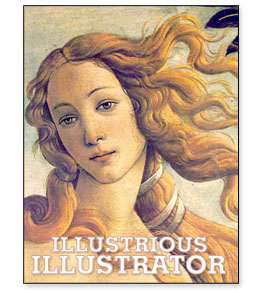
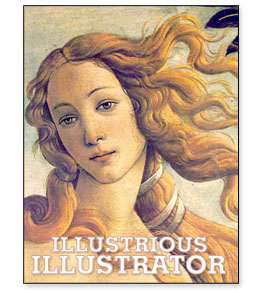
Day-02 Investigations
Boticelli's "The Birth of Venus"
Elegant and idealized distortions -- we are smoothing and gently finessing
images in Illustrator. With patience, they slowly take shape and we continually refine them.
Subtle curves and dynamic angles are endlessly pliable, expressive, and
throughout everything, they retain evidence of the human hand.
This is not "hacking" and "chipping" away at pixels...
Please keep that in mind!
Here are some of the basic things you
absolutely must know about this program
:
![]()
Typical Toolbar (2007-Present)
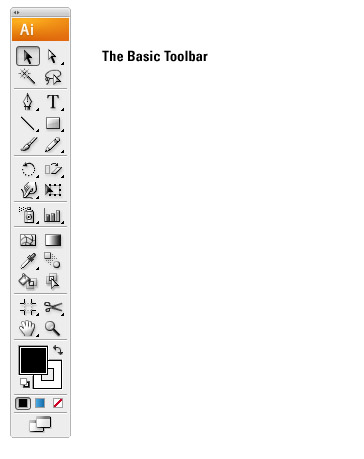
Adjusted/Short-Stack Toolbar (Old Skool)
With apologies, this is still my preference
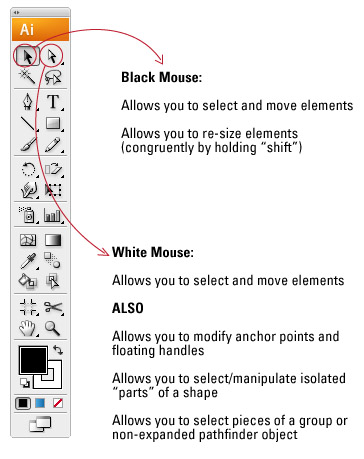
Two key tools that you will know and love!
New folks -- take note of what they do and how they work.
The Black Mouse (Selection Tool) is for the essential movements
in the program. You are switching to it regularly, so you may get
in the habit of using the shortcut -- "v" -- on the keyboard.
The White Mouse (Direct Selection Tool) is for much more refined
movements of specific shapes. If you know Flash or Photoshop's incarnation,
you'll see that this version betters them both. Combined with key commands,
you can do so much! Use "a" on the keyboard to get this tool...
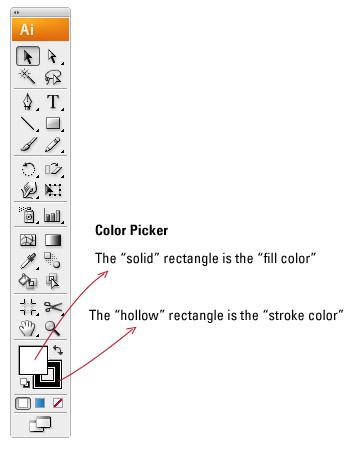
Another distinction -- the color picker is different than
the one in Photoshop! Note that the little arrow will "swap"
these colors.
Opposite the arrow, you can click the "tiny" version of the color
picker to go back to the default "black/white" combination.
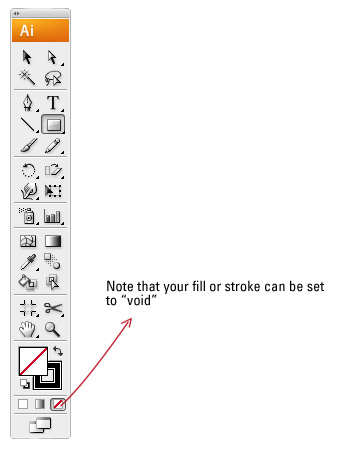
Although this button is small, it's very useful.
At times you may want to "turn off" a stroke or fill.
Typically when you draw, you will draw with only
a stroke and "NO" fill...
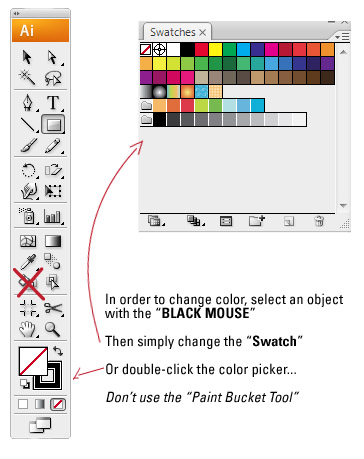
Changing the color of objects is easy -- don't over-complicate
it by mixing up Photoshop ideas...
You'll see how the controls are much more elegant than
anything you've learned before, though they take some
time to become familiar!
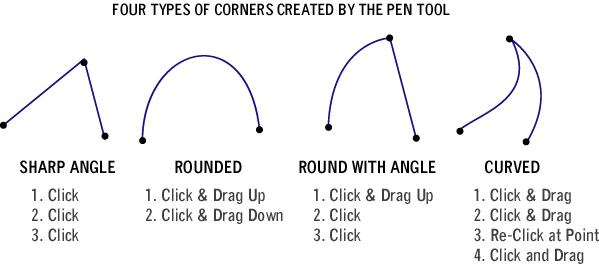
They look easy -- but as Pierre Bezier would attest, these are the
keys to the whole program. If you can draw these, you can
draw anything!
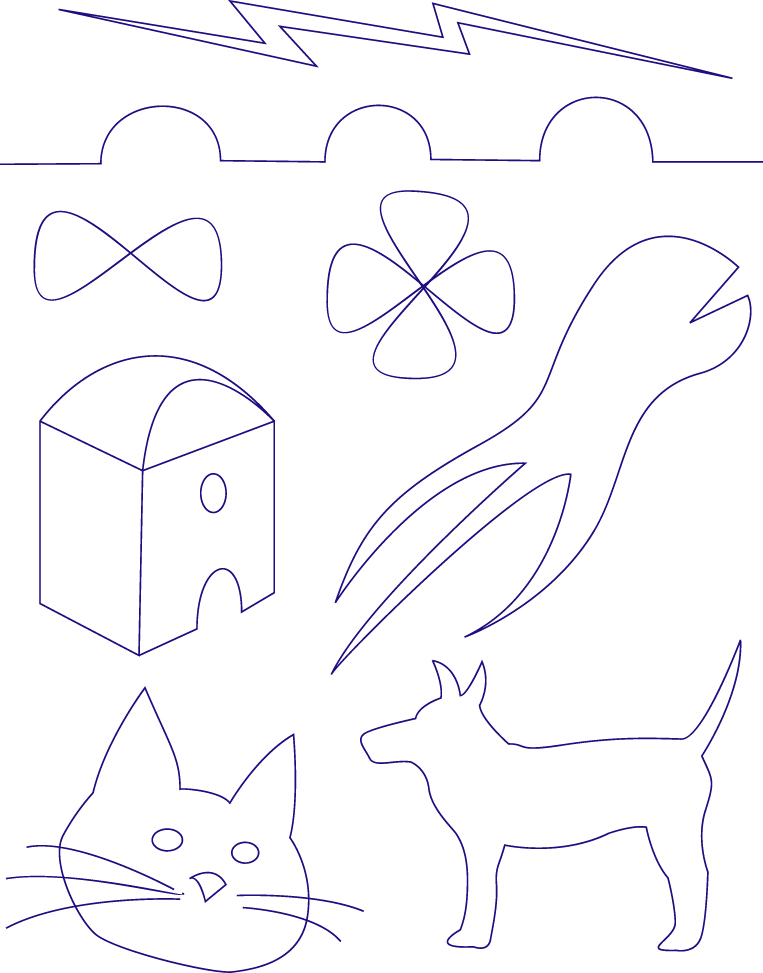
As a class, we will work through some of these.
Experts take note -- there will be some useful
techniques, so don't think you know everything!
* * * * * * * * * * * *
Now let's visit some interesting other interesting elements:
Layers
Shape Tools
Pathfinder Issues
Pen Plus and Minus
Knife vs. Scissors
Transforming Issues
Challenge #1:
Try to turn an ordinary circle:
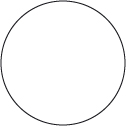
Into a sappy-looking heart:
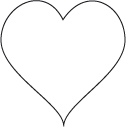
Can you then turn that heart
into "heartbreak?"
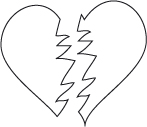
Challenge #2
How about turning a square:

Into a classic hypocycloid
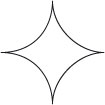
(A la the Pittsburgh Steelers)

How these shapes are mathematically generated:
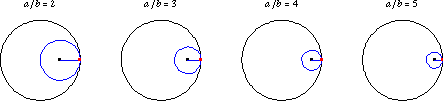
* * * * * * * * * * * * * * * *
Now, let's apply these ideas to translating "photographic" elements...
Using your Illustrator skills, create an
outline of this iconic lamp:

Phillipe Stark's "Miss K"
* * * * * * * * * * * * * * * *
Another Challenge
How about that "hole" in the chair?

Charles and Ray Eames
La Chaise
Even more challenges -- full color??

George Nelson/Irving Harper
* * * * * * * * * * * * * * * *
* * * * * * * * * * * * * * * *
HOMEWORK
* * * * * * * * * * * * * * * *
* * * * * * * * * * * * * * * *
Before the beginning of the next class, take some time to flex your pen tool muscles! First, look at some of these really great chair designs: http://hivemodern.com/pages/products.php?cid=3 Now choose one you think is particularly interesting -- it can be simple or complex, the choice is up to you. Click on this chair and copy/paste the large version into Illustrator. Add a new "drawing layer," just as we did in class. Again, using only the pen tool and your skills, try to capture the smooth clean lines of one of these designs. When complete, print the vector version of this file and have it ready to turn in at the beginning of class. Good luck! |